Assets¶
Assets are tangible objects of value to stakeholders. By defining an asset in CAIRIS, we implicitly state that this needs to be secured in light of risks which subsequently get defined.
Assets are situated in one or more environments. Security and Privacy properties are associated with each asset for every environment it can be found in. These properties are described below:
| Property | Description | Reference |
|---|---|---|
| Confidentiality | The property that information is not made available or disclosed to unauthorised individuals, entities, or processes. | ISO/IEC 27001 |
| Integrity | The property of safeguarding the accuracy or completeness of assets. | ISO/IEC 27001 |
| Availability | The property of being accessible and usable on demand by an authorised entity. | ISO/IEC 27001 |
| Accountability | The property that ensures the actions of an entity may be traced uniquely to an entity. | ISO 7498-2 |
| Anonymity | The property that other users or subjects are unable to determine the identity of a user bound to a subject or operation. | Common Criteria Privacy Requirements |
| Pseudonymity | The property that a set of users and/or subjects are unable to determine the identify of a user bound to a subject or operation, but that this user is still accountable for its action. | Common Criteria Privacy Requirements |
| Unlinkability | The property that users and/or subjects are unable to determine whether the same user caused certain operations in the system. | Common Criteria Privacy Requirements |
| Unobservability | The property that users and/or subjects cannot determine whether an operation is being performed. | Common Criteria Privacy Requirements |
Each of these properties is associated with the value of None, Low, Medium, or High. The meaning of each of these values can be defined in CAIRIS from the Asset Values dialog; this is available via the Options/Asset values menu.
Adding, updating, and deleting an asset¶
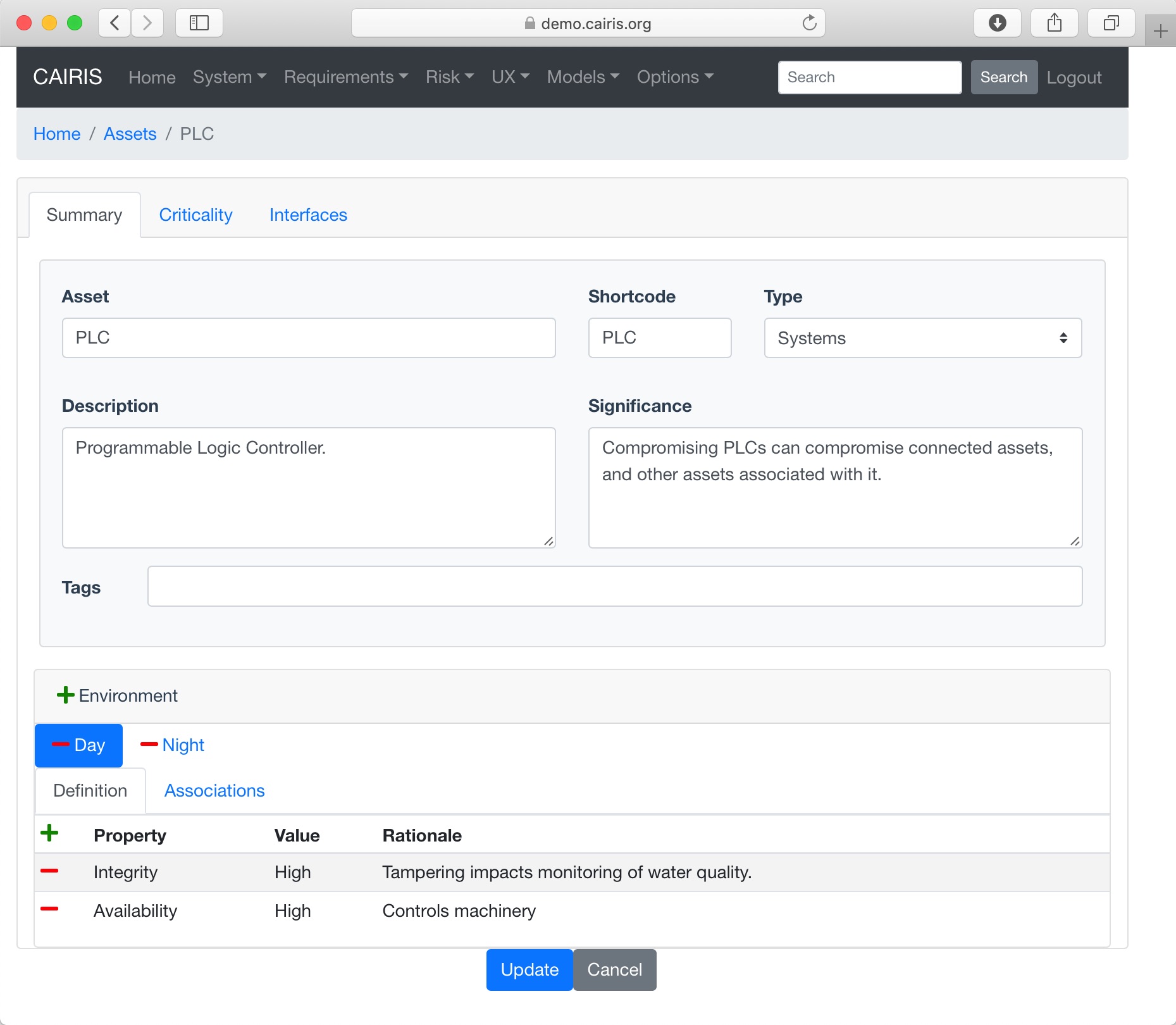
- Select the Risks/Assets menu button to open the assets table, and click on the Add button to open a new asset form.
- Enter the name of the asset, a short code, description, and significance. The short-code is used to prefix requirement ids associated with an environment.
- If this asset is deemed critical, click on the Criticality tab, and click on the Critical Asset check-box. A rationale for declaring this asset critical should also be added. By declaring an asset critical, any risk which either threatens or exploits this asset will be maximised until the mitigations render the likelihood of the threat or the severity of the vulnerability inert.
- Click on the Add button in the environment card, and select an environment to situate the asset in. This will add the new environment to the environment tab.
- After ensuring the environment is selected in the environment table, add the security properties to this asset for this environment. Security properties are added by clicking on the Add button in the properties table to open the Choose security property dialog. From this window, a security property, its value its value rationale can be added.
- Click on the Create button to add the new asset.
- Existing assets can be modified by double clicking on the asset in the Risks/Assets table, making the necessary changes, and clicking on the Update button.
- To delete an asset, select the asset to delete in the assets table , and select the Delete button. If any artifacts are dependent on this asset then a modal dialog stating these dependencies are displayed. The user has the option of selecting Yes to remove the asset dependencies and the asset itself, or No to cancel the deletion.
Asset modelling¶
Understanding how assets can be associated with each other is a useful means of identifying where the weak links in a prospective architecture might be. CAIRIS supports the association of assets, inconsistency checking between associated assets, and visualisation of asset models.
The CAIRIS asset model is based on UML class models. Asset models can be viewed for each defined environment. As well as explicitly defined asset associations, asset models will also contain associations implicitly defined. For example, if a task has been defined, and this task concerns within an environment contain one or more assets, then the participating persona will be displayed as an actor, and an association between this actor and the asset will be displayed. Additionally, if concern associations have been defined between goals and assets and/or associations then zooming into the model will display these concerns; the concerns are displayed as blue comment elements.
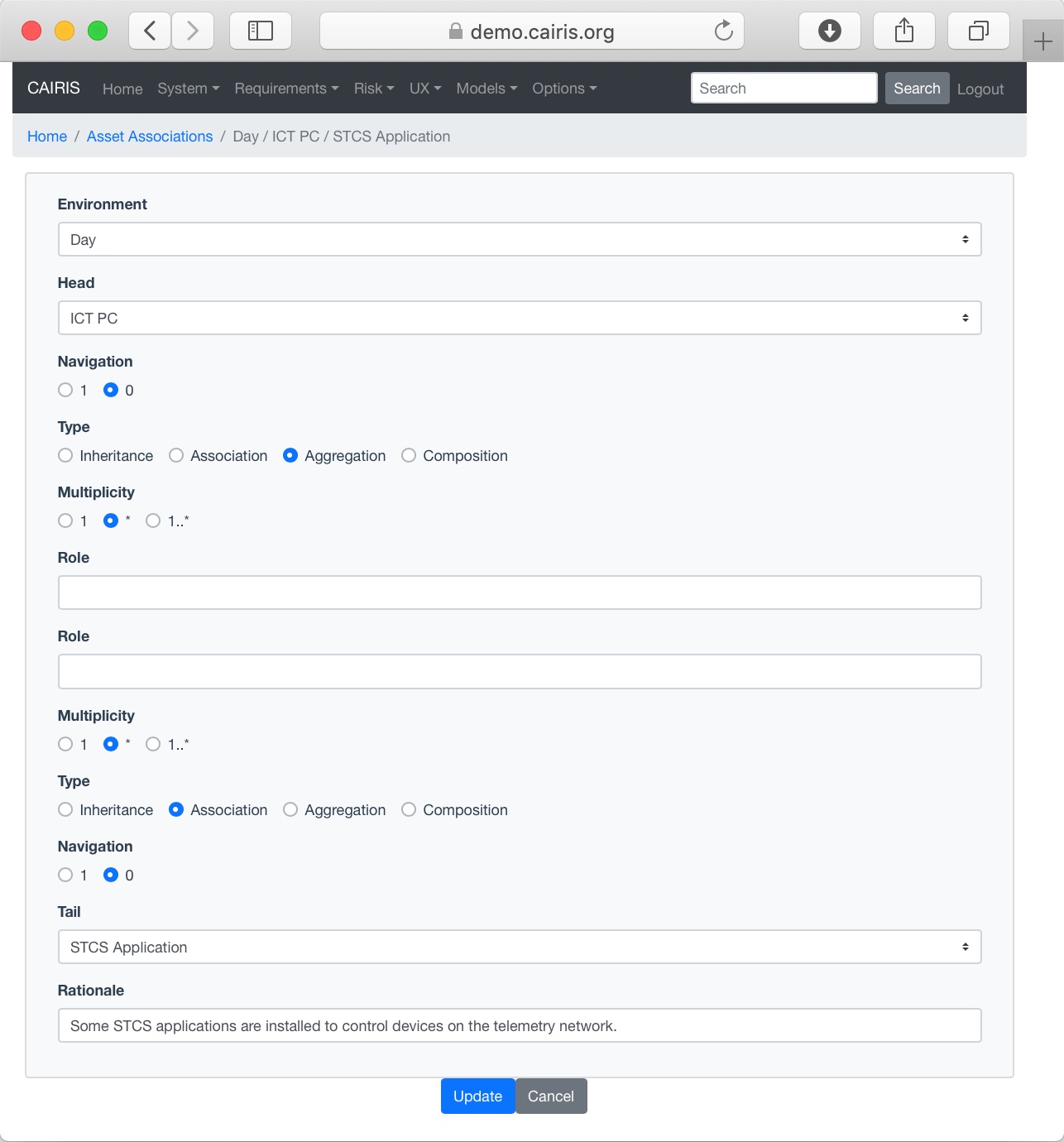
Adding an asset association¶
- You can add an association between assets by selecting the Risk/Asset Association menu, and clicking on the Add button in the association table.
- In the association form which is opened., set the adornments for the head and tail end of the association. Possible adornment options are Inheritence, Association, Aggregation, and Composition; the semantics for these adornments are based on UML.
- Set the multiplicity (nry) for the head and tail ends of the
association. Possible multiplicity options are
1,*, and1..*. - Optional role names can also be set at the head or tail end of the association.
- Check the navigation setting for the head and tail ends of the association. By default, this is 0. Setting an end to 1 indicates that an asset at the opposite end of the association has visibility of assets on the end set. This is consistent with navigability semantics in UML class diagrams.
- Select the Create (or Update if modifying an existing association) will add the association to the CAIRIS model.
- You can also add associations between other assets from the environment Associations tab within the Asset form. You can add a new association by clicking on the Add button in the association table to open the association form. From this form, you can add details about the nature of the association between the asset you’re working on and another [tail] asset. Once you click on Update, the association will be added to your working object, but won’t be committed to the model until you click on the Update/Create button.
Although not possible from the UI, it is possible to add associations between assets directly in a CAIRIS model file without first defining security or privacy properties for the asset in the model file. If you do this, all the security and privacy properties for the asset are set to None and the rationale of Implicit is set for each property.
Viewing Asset models¶
Asset models can be viewed by selecting the Models/Asset menu, and selecting the environment to view the environment for.
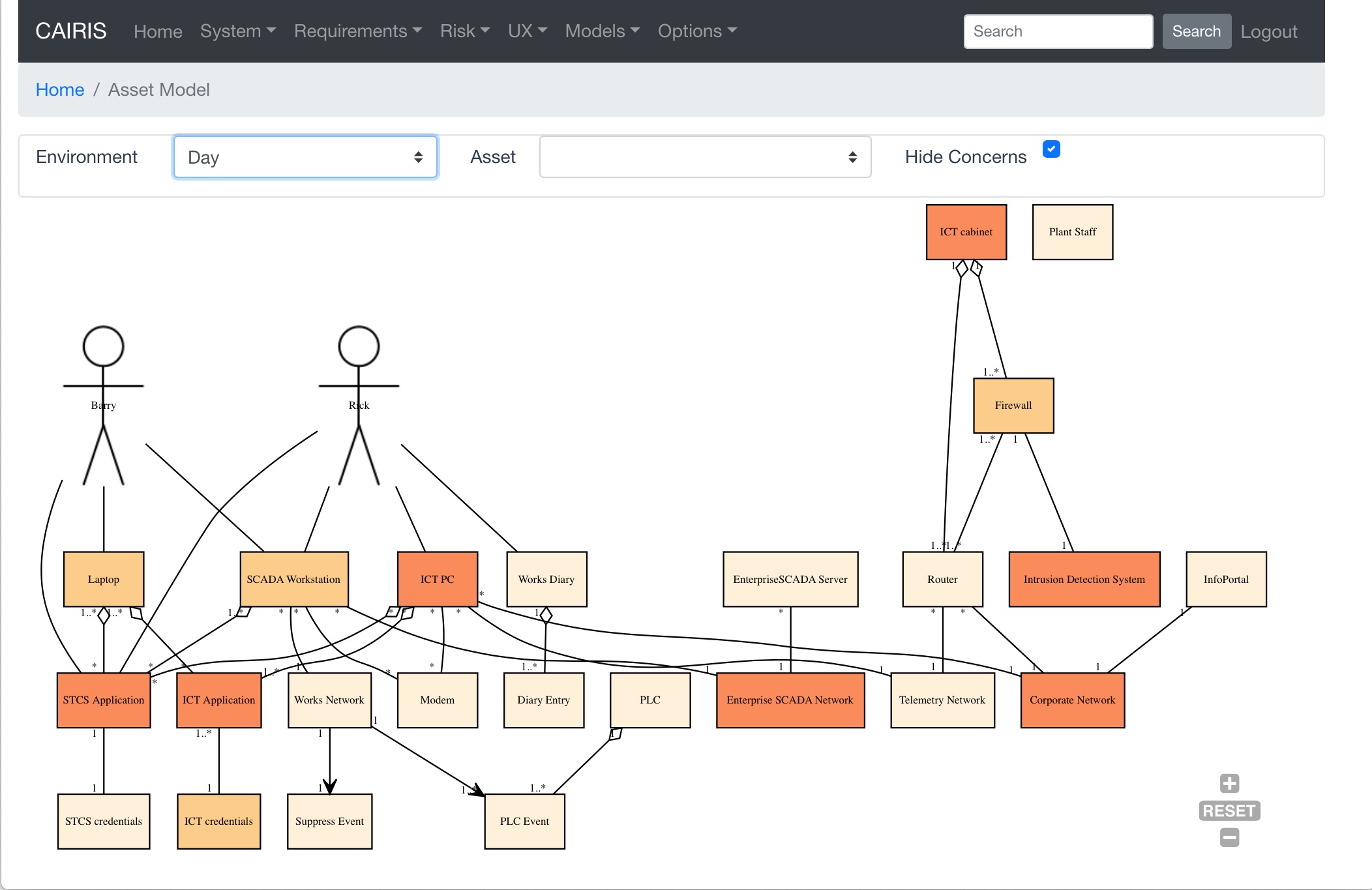
By changing the environment name in the environment combo box, the asset model for a different environment can be viewed.
Each asset node is shaded red based on its attack surface. This is based on the highest severity value of the vulnerabilities associated with the asset; the higher the value, the darker the shade of red.
The model can be filtered by selecting an asset. This will display on the asset, and the other asset model elements immediately associated with it. By default, concern associations are hidden. These are UML comment nodes that indicate elements from other CAIRIS models associated with asset. These concerns can be shown by changing the Hide Concerns combo box value to Yes.
By clicking on a model element, information about that artifact can be viewed.
For details on how to print asset models as SVG files, see Generating Documentation.
Template Assets¶
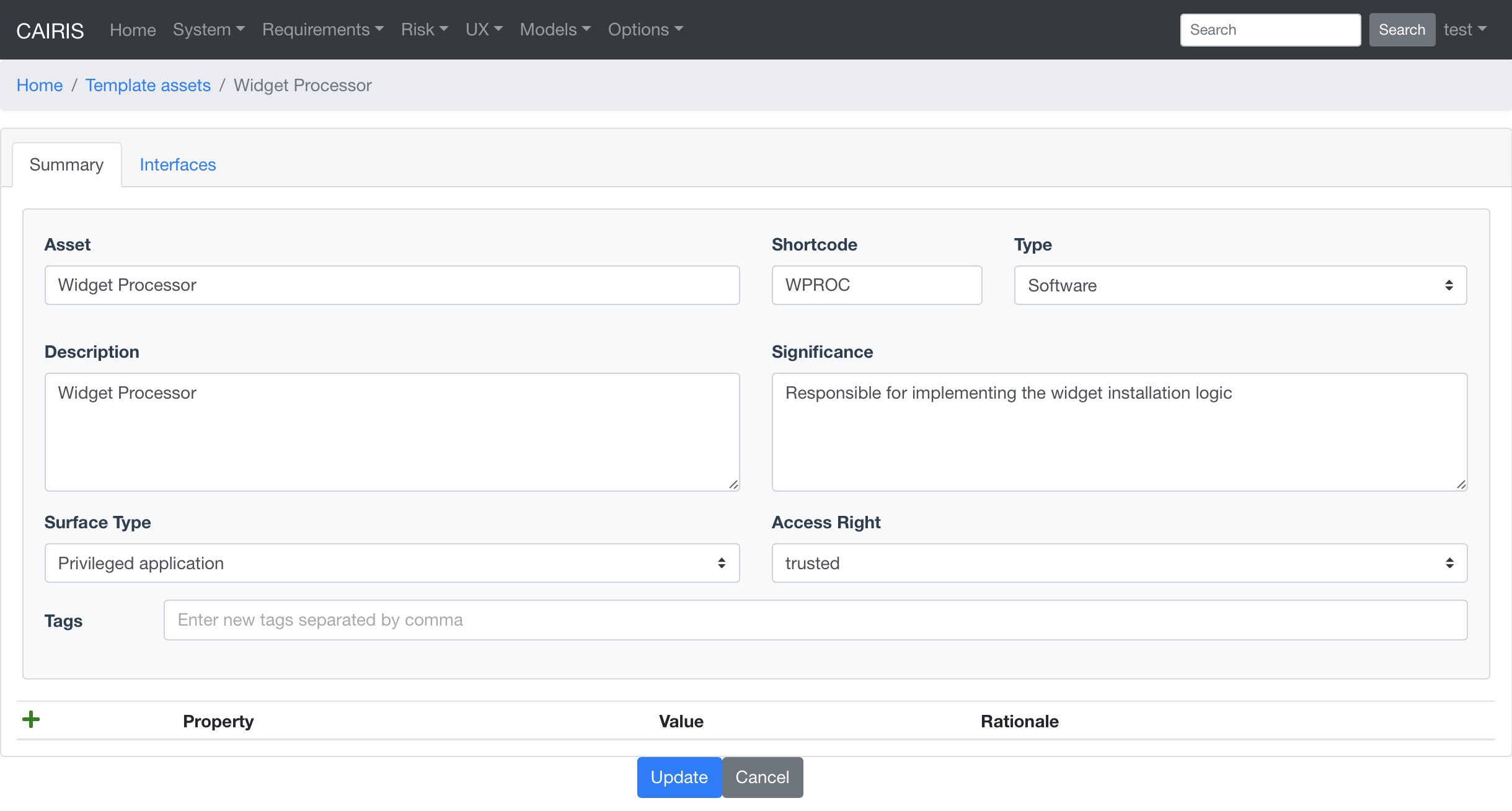
You can specify libraries of template assets that you might form the basis of security or architectural patterns.
These can be added, updated, and deleted in much the same way as standard assets, but with two differences:
- Template assets are not environment specific, so you need to specify the general security properties that need to be protected should this asset be included in a model.
- You need to first define Access Rights, Surface Types, and Privileges.
Asset modelling with diagrams.net¶
diagrams.net (previously known a draw.io) is an easy to use, open source diagramming tool; it can be run either from the browser or from the desktop. diagrams.net has the ability to set shape properties and export to XML and, as a result, asset models created in this tool can, if defined properly, be imported into CAIRIS by following the steps below:
- Create a new blank diagram in diagrams.net .
- Setup the CAIRIS asset shape library by going to the File >> Open Library from >> URL menu, and entering the URL
https://cairis.org/stencils/cairis_asset.xml. - Click on the square (asset) in the cairis_assets.xml palette to place an asset on the canvas. Double click on the shape to set its label, which represents the asset name. Hoovering the mouse over the asset will display the asset properties as a tool-tip
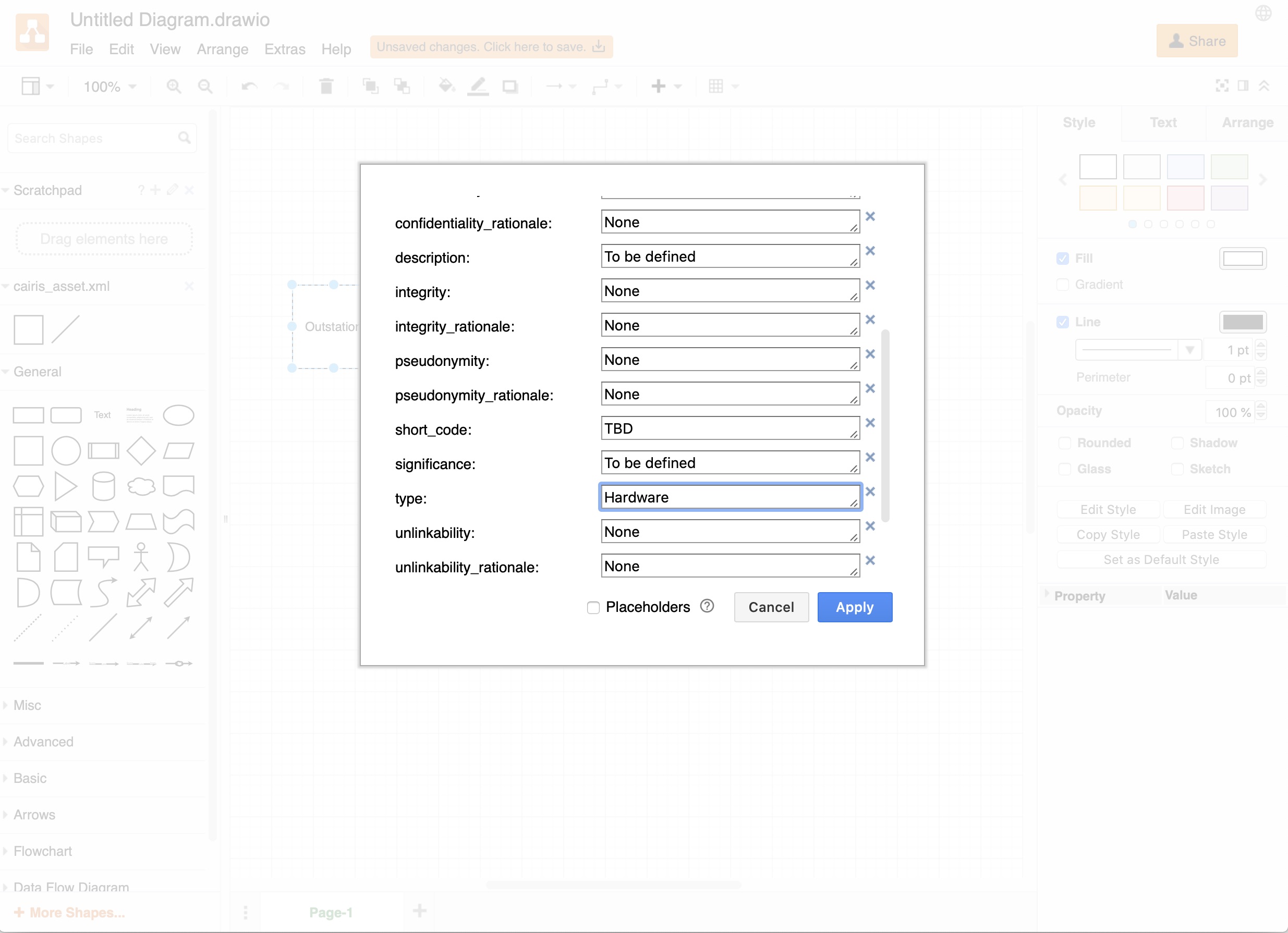
- Right click on the asset and select Edit Data to change the asset properties. When changing the asset, ensure you enter only a permissible value for the type (Hardware, Software, Information, Systems, or People) and the security property values (None, Low, Medium, or High).
- Click on the line (asset association) in the cairis_assets.xml palette to place an asset association on the canvas. Change the start of end arrow accordingly based on the nature of the asset association. For example, setting an open arrow on the Telemetry Network asset end of the association indicates navigability from the Outstation to the Telemetry Network. When adding associations between asset, ensure the association line is connected to both assets.
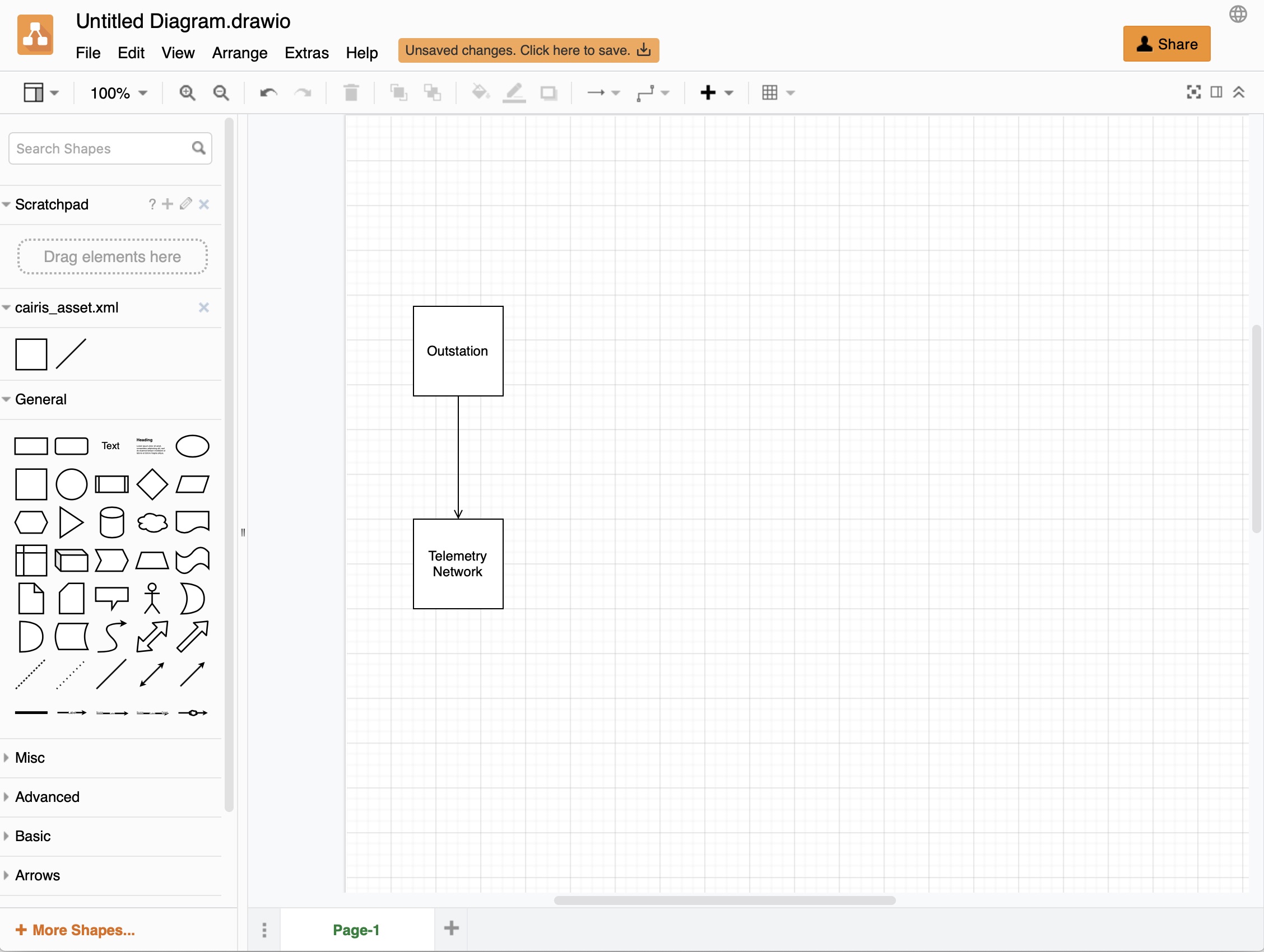
- Once the diagram is ready, select the File >> Export as >> XML… menu option, unclick the Compressed tick box, click on the Export button, and enter the name of the diagram to be exported.
- In CAIRIS, select the System >> Import menu to open the Import form. Select diagrams.net (Asset Model) from the Model combo box, click on the File button to choose the exported diagrams.net model to import, and select the environment to import the asset model into.
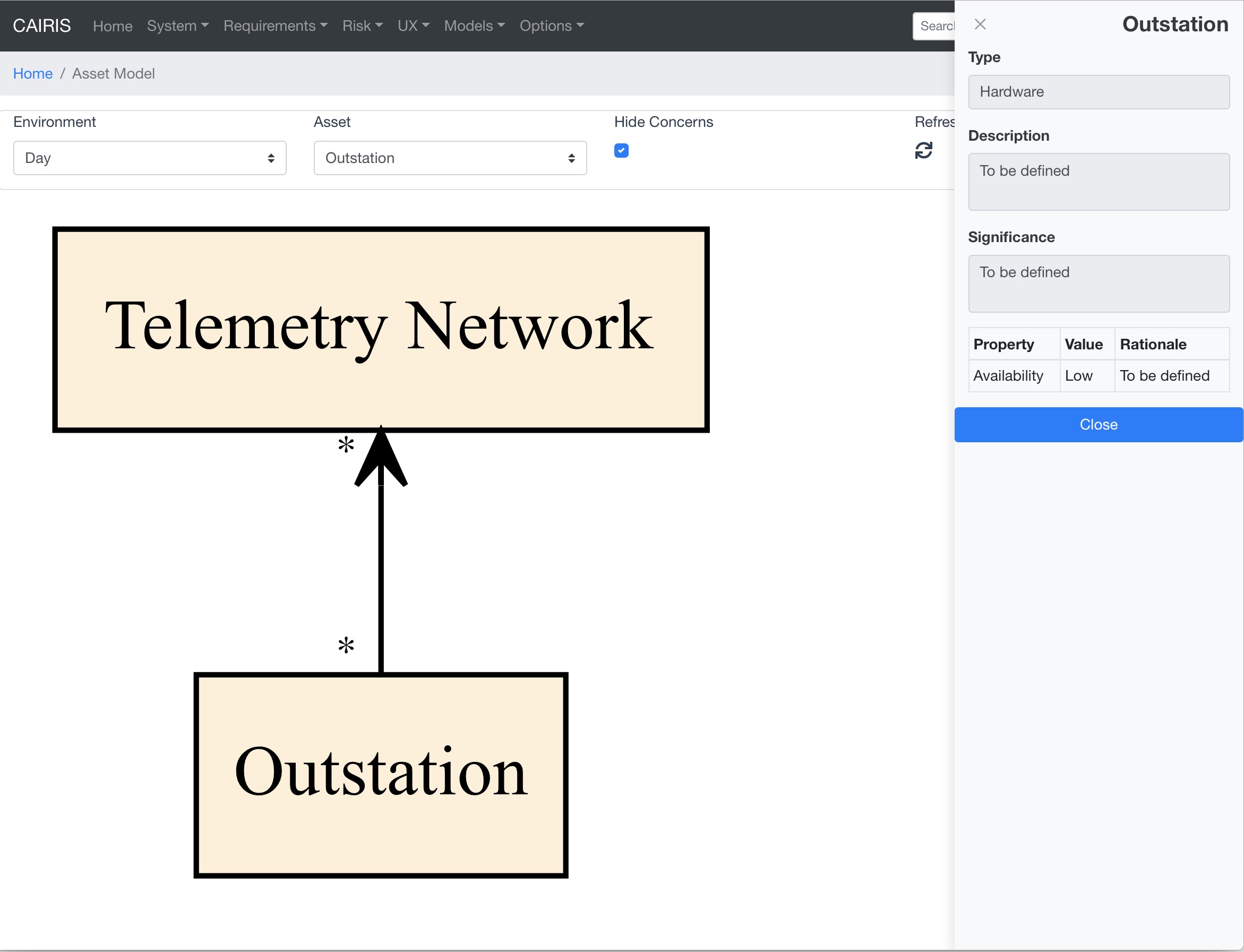
Assets that don’t already exist will be created in CAIRIS, with security properties set for the environment the model is imported into. Assets and associations that already exist will not be overwritten.
Note
We recommend you use the cairis_asset.xml shape library when asset modelling, but you could - in theory - use any shape in diagrams.net to model assets. However, you must ensure that you use the Edit Data option to add a type property to the shape, which should be set to a valid asset type.