Risk Responses¶
A risk can be treated in several ways.
By choosing to Accept a risk, we indicate we are prepared to accept the consequences of the risk being realised. Accepting the risk comes with a cost, and responsibility for accepting a risk must fall on one or more roles.
By choosing to Transfer a risk, we acknowledge that dealing with a risk is out of scope for this project. It may, however, have a cost associated with it and, by accepting the risk, the risk must become the responsibility of one or more roles.
By choosing to Mitigate a risk, we may either Prevent, Deter, Detect, or React to a risk. For detective responses, the response must detect the risk before, during, or after the risk’s realisation. For reactive responses, the response must be associated with an countermeasure asset derived from a detective response.
Adding, updating, and deleting a response¶
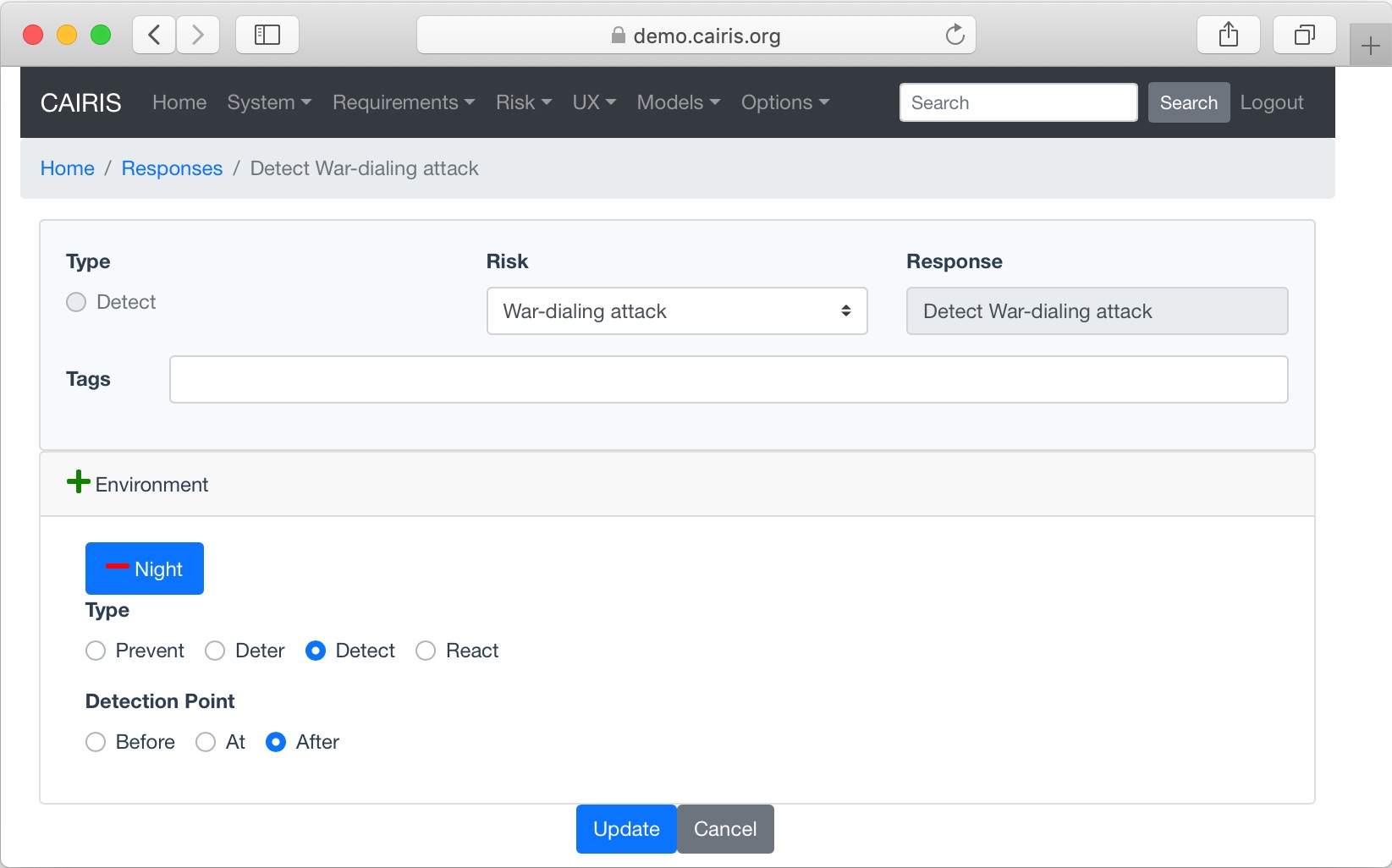
- Select the Risk/Responses menu to open the Responses table, and click on the Add button. Select the response to take from the available options presented.
- Select the risk to associate this response with.
- Click on the Add button in the environment table, and select an environment to situate the threat in. This will add the new environment to the environment list.
- When the risk name and response type is selected, the response name is automatically generated.
- If an accept or transfer response was selected, a cost and rationale needs to be entered. For transfer responses, one or more roles also need to be associated with the response.
- If a Detect response is selected, select the Detection Point (Before, Medium, or After).
- If a React response is selected, Click on the Add button above the Detection Mechanism table, and select a detection mechanism asset.
- Click on the Create button to add the new response.
- Existing responses can be modified by clicking on the response in the Responses table, making the necessary changes, and clicking on the Update button.
- To delete a response, click the Delete button next to the response to be removed in the Responses table. If any artifacts are dependent on this response then a dialog box stating these dependencies are displayed. The user has the option of selecting Yes to remove the response dependencies and the response itself, or No to cancel the deletion.
Generating goals¶
A goal can be generated from a response by clicking on the Goal button in the responses table. This generates a goal in each of the environments the response is situated in. The goal name corresponds to the name of the response.